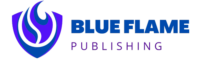Sometimes, a little finesse with Excel can go a long way when organizing project details. You’ll find that creating a detailed Statement of Work (SOW) in Excel helps lay the groundwork for successful project management. You can effectively define project objectives and tasks by setting up a structured template with labeled columns, frozen headers, and clear cell borders. Excel’s flexibility allows you to track deliverables, milestones, and budgets easily. But how exactly do you ensure all project components are well-defined and managed efficiently? Let’s explore the steps involved.
Setting Up Your Excel Template
To begin setting up your Excel template, open a new workbook and label your key columns, such as ‘Task Description,’ ‘Start Date,’ ‘End Date,’ and ‘Responsible Party.’ This foundational step in template design ensures your data is organized and easily read.
Next, focus on column formatting to enhance readability. Adjust the width of each column so that the text fits comfortably without being truncated. Use bold text for your column headers to make them stand out, and consider applying a different background color for the header row to separate it visually from the rest of the data.
After formatting the columns, you might want to freeze the top row so that the headers remain visible as you scroll through your data. This will make navigating your template more user-friendly. Additionally, cell borders are used to create a clear distinction between different tasks and data points.
Consider setting up data validation rules, especially for the ‘Start Date’ and ‘End Date’ columns. This will help ensure that the dates entered are in the correct format, minimizing errors.
With these steps, your Excel template will be well-organized, functional, and ready for detailed project planning.
Defining Project Scope
Now that your Excel template is set up let’s define the project scope to ensure all tasks and deliverables are clearly outlined. Start by identifying the project’s main objectives. This will provide a foundation for scope clarification and ensure everyone understands the project’s core goals.
Next, break down the project into major components or phases. For each component, list specific tasks that need to be completed. Use your Excel template to organize these tasks in a logical sequence. Clearly defining these steps helps to establish project boundaries, which is crucial for managing expectations and avoiding scope creep.

Also, any constraints or limitations that could impact the project should be considered. These include budget constraints, time restrictions, or resource availability. Document them in your Excel sheet to maintain transparency.
Outlining Deliverables
In this section, you’ll specify the tangible outputs your project aims to deliver, ensuring every stakeholder knows what to expect. Start by listing each deliverable in a clear, structured manner. Use a consistent deliverables format to avoid confusion. For example, create a table in Excel where each row represents a different deliverable. Include columns for the deliverable’s name, description, and responsible party.
Next, break down each deliverable into smaller, manageable tasks. This makes it easier to track progress and ensures nothing falls through the cracks. Include a column for deliverables milestones, indicating key dates or phases for each task. Milestones help you gauge progress and align everyone on what needs to be completed and when.
Be specific in your descriptions. Instead of writing ‘Complete report,’ specify ‘Draft and finalize the financial analysis report covering Q1 to Q4.’ This level of detail leaves little room for misinterpretation.
Establishing Timelines
Establishing timelines involves setting clear start and end dates for each task, ensuring your project stays on track and meets its deadlines. To begin, list all tasks in your Excel sheet, assigning each start date and deadline. This helps with deadline tracking and ensures you can monitor progress effectively.
Use Excel’s conditional formatting to highlight tasks nearing their deadlines or overdue, making it easier to spot potential delays.
Next, incorporate milestone planning into your timeline. Milestones are significant points in your project that mark the completion of major phases or deliverables. In your Excel sheet, designate these milestones and their respective dates. This will help you track progress and make adjustments if needed.
You can use Excel’s built-in features, like Gantt charts, to visualize these timelines and milestones graphically, providing a clear overview of your project’s schedule.
Managing Budget and Resources
After establishing timelines, allocating and managing your budget and resources effectively is important to ensure smooth project execution. Start by clearly outlining your project’s financial aspects. Use Excel to create detailed budget sheets to track expenses meticulously. Expense tracking ensures you stay within budget and helps identify financial discrepancies early.
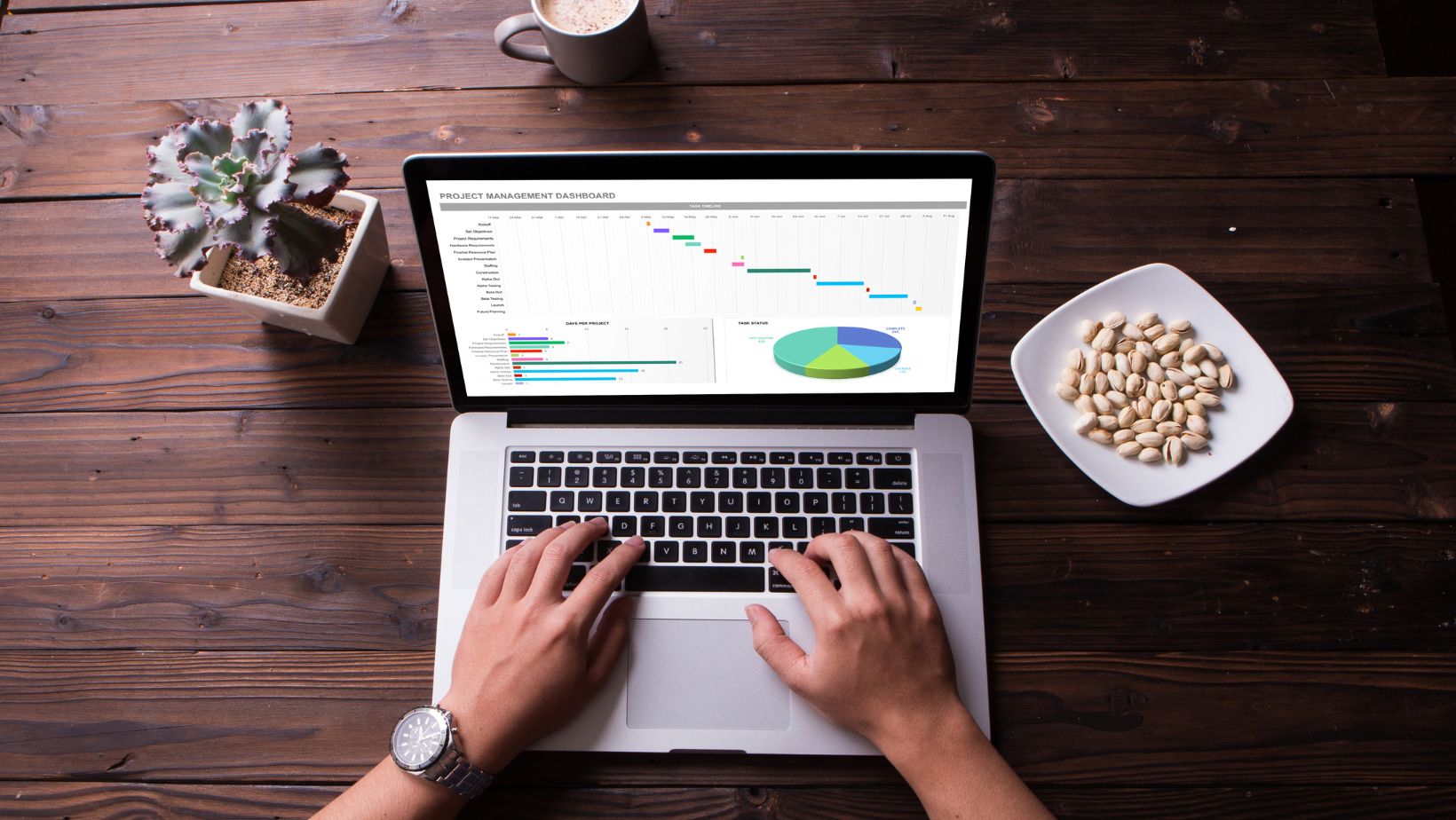
Next, focus on resource allocation. Identify all necessary resources, including personnel, equipment, and materials. Allocate these resources based on project requirements and availability. Excel’s features, such as pivot tables and filters, can help you efficiently organize and manage these resources. Create a resource allocation plan that details who’s responsible for what and when ensuring everyone is aligned with the project’s goals.
Update your Excel sheets regularly to reflect any changes in expenses or resource allocation. This practice keeps your project on track and provides a clear overview of your current status. Maintaining organized and up-to-date records allows you to make informed decisions, adjust plans as needed, and avoid potential pitfalls.
Effective budget and resource management in Excel will lead to a successful project outcome.
Conclusion
Creating a detailed Statement of Work in Excel is like building a well-structured house—each element has its place and purpose.
By setting up your template, defining the project scope, outlining deliverables, establishing timelines, and managing budget and resources, you’ll ensure nothing slips through the cracks.
With clear headings and organized columns, you’ll track every aspect of your project efficiently, ensuring it runs smoothly from start to finish.
Excel makes it all manageable and precise.